Creating records
Select an object type and manually define the mapping for its fields:
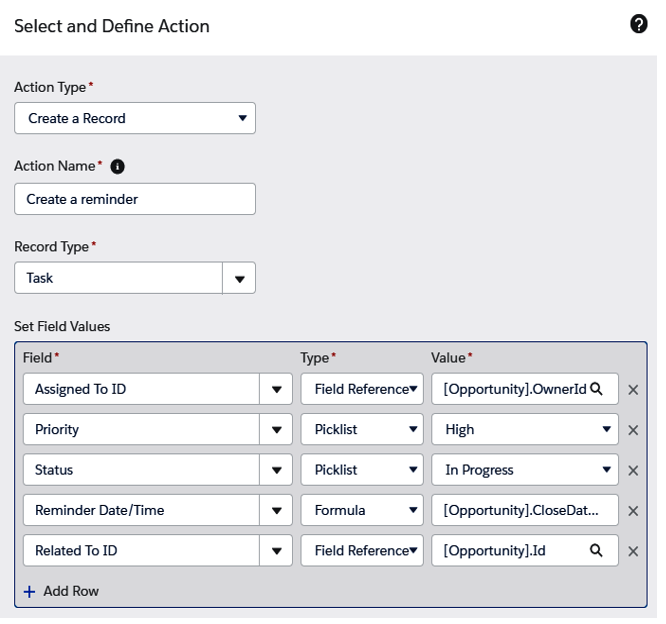
Record creation action
Mandatory fields appear automatically on the form.
You can use the current record’s related object to set field values.
Updating records
In workflows, we used to create field update actions to update record fields and the parent’s fields if a master-child relationship was in place. With the Update records action, we can update the following:
- The current record
- Any parent record (whether it is related to a master-child relationship or not)
- Any child record of the current record or any parent object (for example, in our scenario, the Opportunity Products or all the Cases related to the current opportunity’s account). The following screenshot shows these:
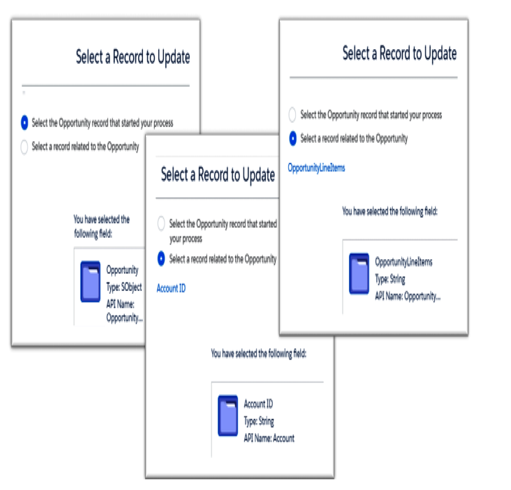
Record selection on the Update Records action
When selecting to update related child records, we can even select the conditions those records have to match and which need to be updated:
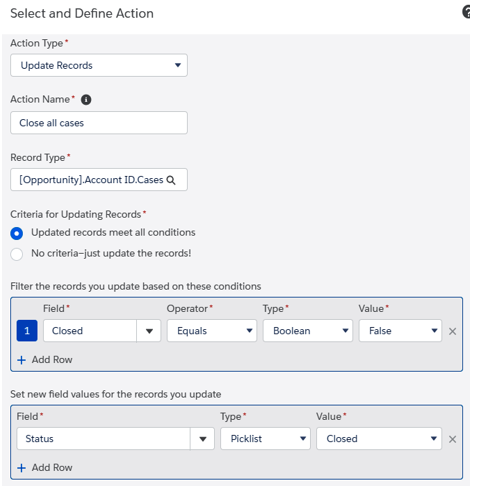
Record update configuration with child objects
In this example, we want to close all the open cases related to the opportunity’s account by selecting the condition cases that must match (cases must not be closed) and then the field updates that will be applied to every record (status set to Closed). For this, in the Criteria for Updating Records section, set the value to No criteria–just update the records! in order to update all the records that come from the related children list.
Processes
It is possible to invoke another invocable process. This is extremely useful as it can save you time when dealing with repetitive actions.
In our scenario, we have created a simple invocable process that sets the account rating to hot:
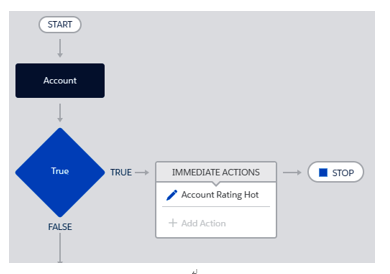
Invokable Process Builder example
The main Process Builder can select this process in order to execute all its actions:
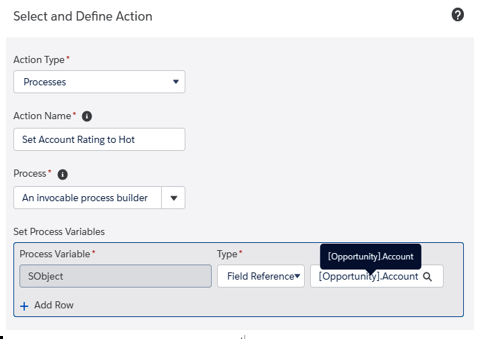
Processes action definition
Select an active process whose trigger object has at least one unique ID field in common with the current object. For us, the Opportunity object shares the AccountId field with the Account object of the invokable process that was selected.
The child process on an immediate action group will receive the record as it was when the process started, while on a scheduled action group, it will receive the last version of the record.
Posting to Chatter
As you already know, Chatter is a Salesforce collaboration tool that can be built into any record of your organization. This is automatically enabled on any organization created after June 10, 2010.
To find out more about Chatter and how it can leverage Salesforce collaboration, please refer to Salesforce Help at https://help.salesforce.com/articleView?id=collab_overview.htm&type=5.
Posting to Chatter is easy with the Process Builder:
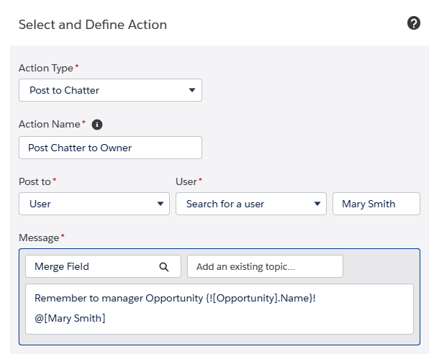
Post to Chatter action configuration
We can select to post to a User (by selecting a specific user or referencing an object field, such as OwnerId or CreatedById), to a chatter group, or to the current record Chatter feed.
The message can contain up to 10,000 characters with text, merge fields, already existing topics, and mentions (up to 25 per message).
To dynamically mention a user based on a record’s field value, use @[{!fieldReference}] as the syntax; for example, @[{![Opportunity].OwnerId}].
Remember that if you use Microsoft Internet Explorer 11 (which will be officially deprecated at the end of 2020; see https://help.salesforce.com/articleView?id=getstart_browsers_sfx.htm&type=5 for more details), you won’t be able to copy and paste text into a message, so be careful.
Finally, remember not to start the message with a field reference (for example, {![Opportunity].Name}) because that action won’t be saved at all. This is a known issue – just add a blank space at the beginning of the message as a workaround.
