Connect to ACA
After deploying the ACA instance to your subscription, you will receive an Application URL for the container environment. The URL is on the Overview blade of the resource, as shown in Figure 3-58. Clicking the URL will display what the container is running.
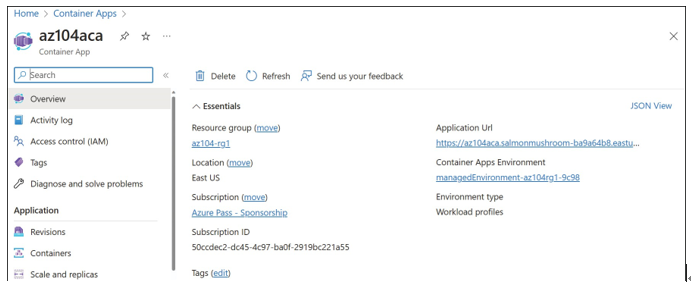
FIGURE 3-58 Azure Container App overview
From the Azure portal and other tools, you can manage several aspects of the instance, including
- Authentication Add a Microsoft or third-party identity provider to manage the authentication flow for the app.
- Secrets Key/value pair secrets that the app needs access to within the container.
- Ingress Determine whether ingress traffic is accepted by the container and the type and certificate mode to use if so.
- Continuous Deployment Integrate the instance with GitHub and/or an Azure Container Registry for automatic provisioning.
- Dapr Enable Dapr in the environment for service-to-service calls in your container environment.
- Console Direct console access to a container using bash or sh shell options.
- Log Stream View the log stream of the container directly from the Azure portal.
The ACA instance also supports common Azure components such as tagging, locks, metrics, alerts, diagnostic settings, and more.
To connect to the console of a container, from the ACA instance, select Console. You can choose to connect to a specific replica and container, as well as whether to use sh or bash, as shown in Figure 3-59.
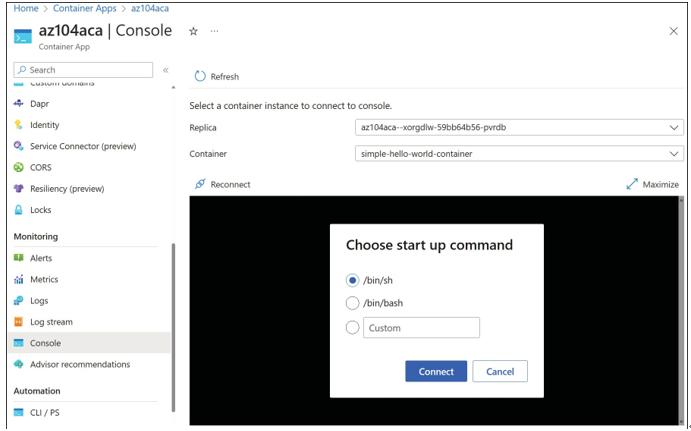
FIGURE 3-59 Azure container app console
Manage sizing and scaling for containers
The sizing and scaling of your containers will depend on the service or platform you choose for deployment.
Azure Container Instances
ACI does not provide any additional orchestration, scaling, or extensive add-ons that are available in other container environments. ACI is intended to be used for quick, lightweight container needs where you can easily create and deallocate containers.
Sizing an ACI instance occurs during deployment when you select the compute, memory, and GPU options. If you need more compute, simply deploy more instances using automa- tion tools such as ARM templates or Bicep files. Figure 3-60 displays the size options for an ACI instance during deployment. The available values might depend on your subscription quota, Azure region, and container operating system type.
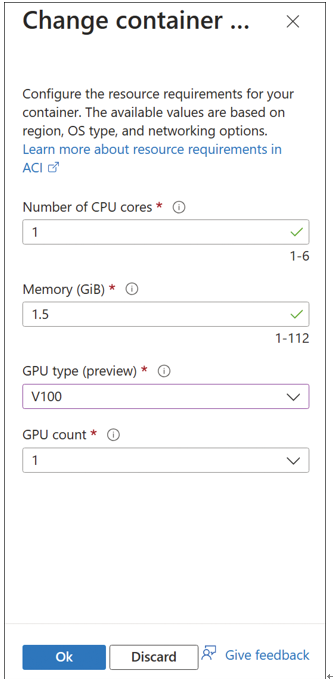
FIGURE 3-60 Azure container instance sizing
Azure Container Apps
Compared to ACI, Azure Container Apps provides more scaling and sizing options. First, when creating the ACA environment, you choose between using a consumption-only model or both consumption and workload profiles. The consumption-only option bills only for what is used by the container app, while workload profiles require dedicated CPU and memory that is allocated to a container, so you pay for it even if it is not fully used.
After an ACA is deployed, you can scale the replica that a container is associated with to provide it with more resources. To configure this, navigate to the ACA instance, and then select the Scale And Replicas blade, as shown in Figure 3-61.
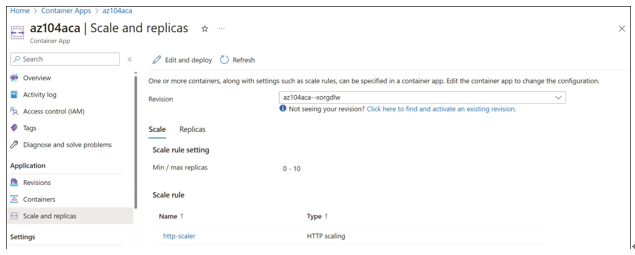
FIGURE 3-61 Azure Container App Scale And Replicas
To modify the scale settings of the replica, click Edit And Deploy. On the Container page of the Create And Deploy New Revision page, you can deploy additional container images to the replica, as shown in Figure 3-62.
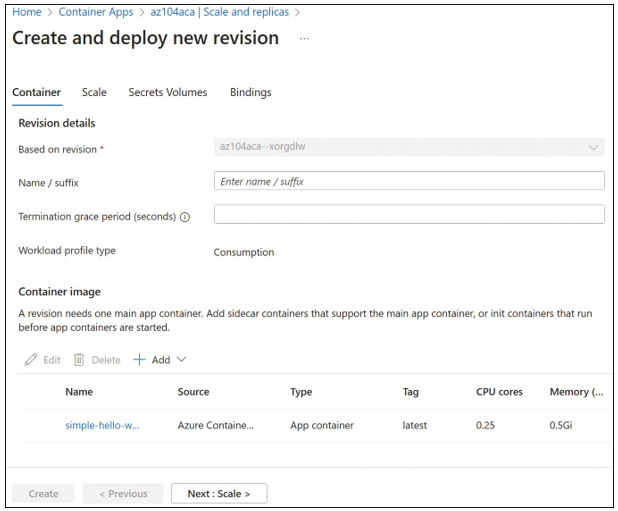
FIGURE 3-62 Container tab of the Create And Deploy New Revision blade
When you add a new app or init container, part of the configuration options includes the CPU cores and memory that will be assigned to the container. These columns are also displayed in Figure 3-62.
To modify the minimum and maximum number of replicas used to power the containers, select the Scale tab. On the Scale tab, you can control the automatic scaling limits as well as additional scale rules to determine when or how the replica scales. The replicas can be set in a range from 0 to 300, as shown in Figure 3-63.
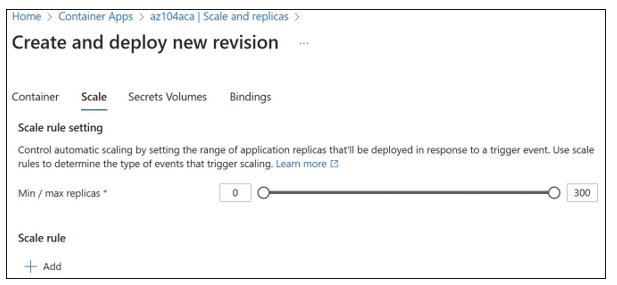
FIGURE 3-63 Scale tab of the Create And Deploy New Revision blade
To add scale rules, click Add. On the Add Scale Rule blade, you can create scaling rules based on the following options, as shown in Figure 3-64:
- HTTP scaling Scales the instance when the number of concurrent requests hits the defined threshold.
- Azure Queue Scales the instance when a queue reaches the defined length threshold.
- Custom Authenticate and configure additional metadata for a custom scale metric.
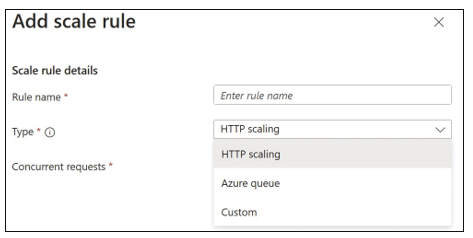
FIGURE 3-64 Add Scale Rule
