Disks
On the Disks tab of the Create A Virtual Machine blade, configure the size and performance of the operating system disk, as well as any data disks you might need to add to the VM. The options for VM disks include
- OS Disk Size The capacity of the operating system disk.
- OS Disk Type The performance tier of the operating system disk.
- Delete With VM Whether the disk is deleted with the VM and is recommended for resource lifecycle management.
- Key Management How the encryption key for the disk is stored. Disk encryption is discussed later in this skill.
- Ultra Disk Compatibility Whether the operating system disk uses an ultra disk for performance.
- Data Disks Additional data disks available to the VM with their own size and performance configurations.
Figure 3-12 displays the Disks tab of the Create A Virtual Machine blade.
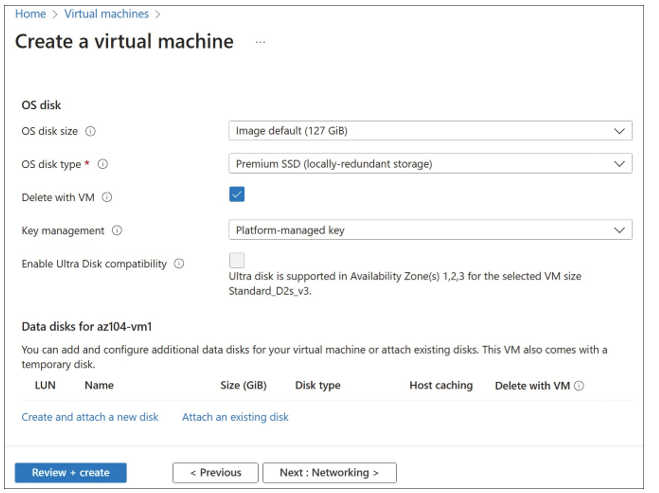
FIGURE 3-12 The Disks tab of the Create A Virtual Machine blade
Depending on the VM SKU and Azure region that you select, disks have three primary performance options:
- Premium SSD
- Standard SSD
- Standard HDD
The disk that you select will have performance, cost, and availability impacts on the virtual machine. For example, a Standard HDD will cost less but will have less performance and target SLA than a VM using a Premium SSD for the operating system disk.
Networking
The Networking tab of the Create A Virtual Machine blade defines the connectivity options for the virtual machine. If a virtual network already exists in the resource group that you select, it will automatically select that network and the first subnet from that network to deploy the VM to. If this is your first VM or network, it will be populated with a new virtual network to create.
The options for VM networking include
- Virtual Network The network that the default NIC of the VM will be associated with.
- Subnet The subnet of the network that the NIC of the VM will be associated with.
- Public IP Whether the VM requires a public IP address directly on the NIC.
- NIC Network Security Group The type of NSG that is associated with the NIC, if any.
- Public Inbound Ports Whether any allow rules are added to the NSG during deployment.
- Delete Public IP And NIC When VM Is Deleted Sets up networking resource lifecycle management with the VM.
- Enable Accelerated Networking Available depending on the SKU of the VM.
- Load Balancing Whether to integrate this VM with a load balancing option during deployment.
Figure 3-13 displays the Networking tab of the Create A Virtual Machine blade.
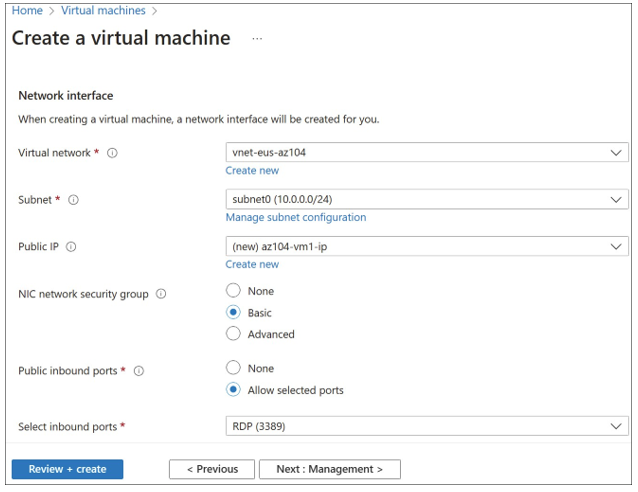
FIGURE 3-13 The Networking tab of the Create A Virtual Machine blade
