Outbound message actions
Outbound messages are used to send some of the record data to an external system (it can be an ERP, an inventory system, a product management system, or whatever your CRM is integrated with).
Although outbound message actions can be configured in point and click mode, they require a bit of developer’s knowledge to make everything work: the remote system needs to implement a specific set of APIs so that it can be able to get the message and reply correctly.
This can be a valid configuration for a lead-based outbound message:
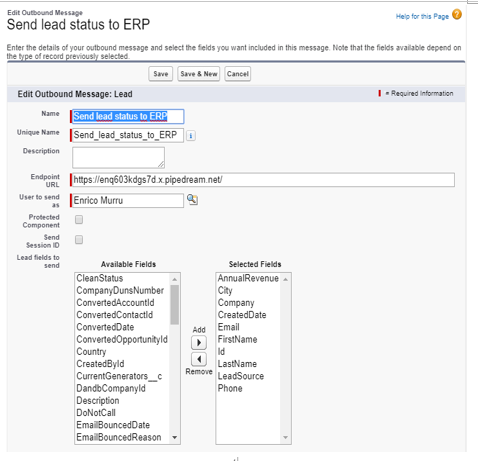
Outbound message configuration
This configuration states the following—when the automation triggers this action (it can be a workflow rule, an approval, or entitlement process) the external system identified by a remote endpoint URL is notified with a selection of the object fields (nothing can come from other related objects).
To test it out and see what message is actually sent between systems, open https://requestbin.com/ and hit Create a Request Bin (deselect the Private checkbox); a request bin is an automated software that accepts any request that comes on its endpoint (there are several tools online that provide the same features for free).
Once the bin is created, you are provided with a dedicated endpoint that you can use to test outbound messages:

Request bin dedicated endpoint
From now on, the service stays idle and waits for any incoming request (called HTTP requests).
Create a new lead to trigger the workflow rule, and in a few seconds you’ll see an upcoming request on Request Bin:
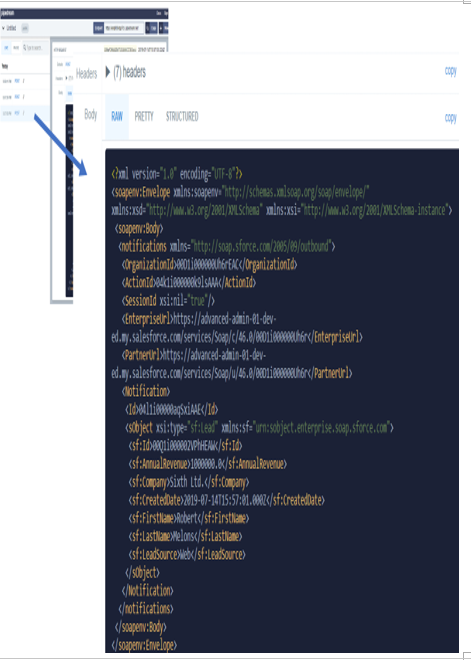
Example of outbound message received on the remote system
This is an XML formatted message; in the middle part, the Notification tag conveys the lead fields we selected on the outbound message.
If you keep waiting, you’ll see other requests coming—this is a result of the missed implementation on the Request Bin side. It accepts any incoming requests, but it is not able to respond as Salesforce expects, but that is another story.
For further details on implementation using Outbound Messages, refer to Salesforce Help at https://developer.salesforce.com/docs/atlas.en-us.api.meta/api/sforce_api_om_outboundmessaging.htm.
You can monitor outbound message delivery status from Setup | Environments | Monitoring | Outbound Messages:
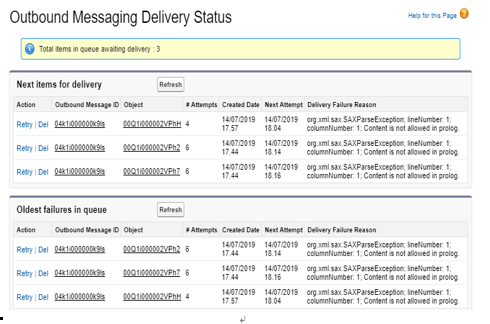
Outbound message delivery logs
This is the list of messages that, from the Salesforce point of view, have not been correctly delivered to the external system. If the error was caused by a temporary system flaw, by hitting retry you can send again the given notification, although the system will continue its retries for 24 hours with an exponential interval between retries of up to two hours.
