Report types
The Salesforce platform provides some predefined standard report types that involve diverse objects and conditions (which cannot be modified) and a huge list of custom prebuilt custom report types that are free to use.
An exhaustive list of built-in report types can be found at https://help.salesforce.com/articleView?id=reports_report_type_reference.htm&type=5.
To create a new report type, go to Setup | Features Settings | Analytics | Reports & Dashboards | Report Types. A quick how-to guide is shown on the main report type page, that is, if you haven’t hidden it yet.
Click the New Custom Report Type button and select the Primary Object, which is the main object the report type refers to.
Remember the following key points:
- We can choose any object, even ones we don’t have access to
- Once the report type has been saved, you cannot change its primary object
Then, choose the Deployment Status (use the In Development value to prevent other users from using the view report type while it is being built and leave the Deployed status as it is if the report type can be used by other users). You will see something like the following:
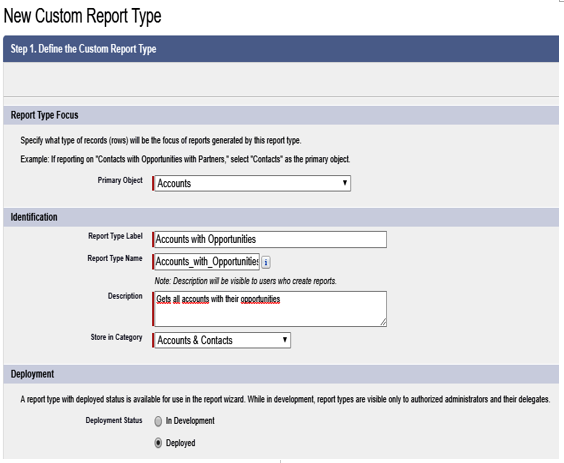
Report type creation form
Click the Next button to choose the record set. Now, you will see the following form:
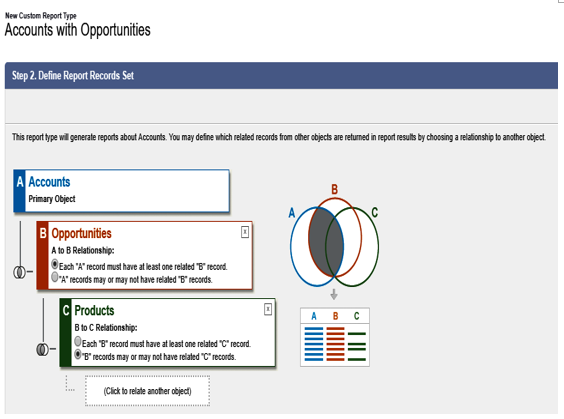
Record set selection on the report type
With this set up, we can set other objects to be retrieved by the report using the primary object, which is the main entity.
In this configuration, we can get the following information:
- All the accounts that have at least one opportunity record associated with them
- All the products for each opportunity, regardless of whether they are related or not
Once the record set has been selected, we need to select all the fields that we can use when the report type is used within a report. We can do this by clicking the Edit Layout button in the Fields Available for Reports section of the Report Types main page:
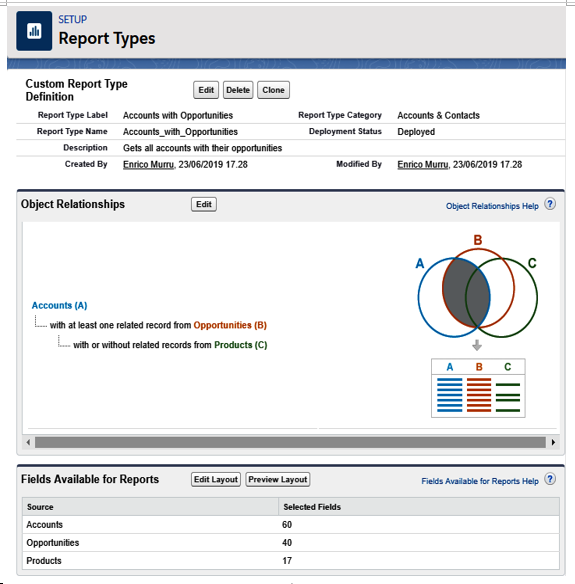
Report Types main page
To add more fields and more related objects (such as owner record fields or any other record from a record related to a lookup field), click the Edit Layout button. You will see the following page:
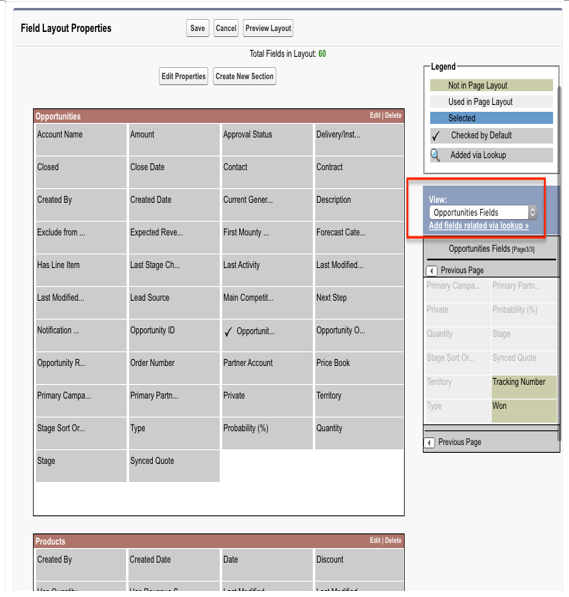
Editing the layout to add more fields to the report type
Here, it is possible to organize fields into sections (to ease field selection on reports). With the Add fields related via lookup option, you can select any other field coming from a related lookup (that’s held in the object type that was selected on the View picklist field, as shown in the previous screenshot).
Once you’ve set up field selection, you can run a new report using this new report type.
However, there are some limitations regarding this process:
- 1,000 is the upper limit for the number of fields you can have
- You can have up to four object relationships when defining the record set
- You can select up to 56 additional objects via lookup fields, but these fields can only come from up to 20 objects when you’re creating a report for the given report type
For a complete list of guidelines, please refer to Salesforce Help at https://help.salesforce.com/articleView?id=reports_report_type_guidelines.htm&type=5.
